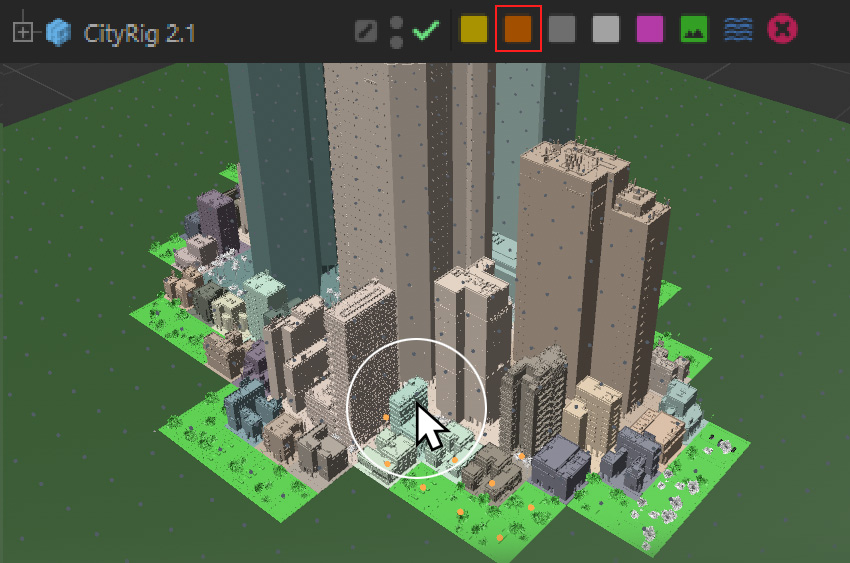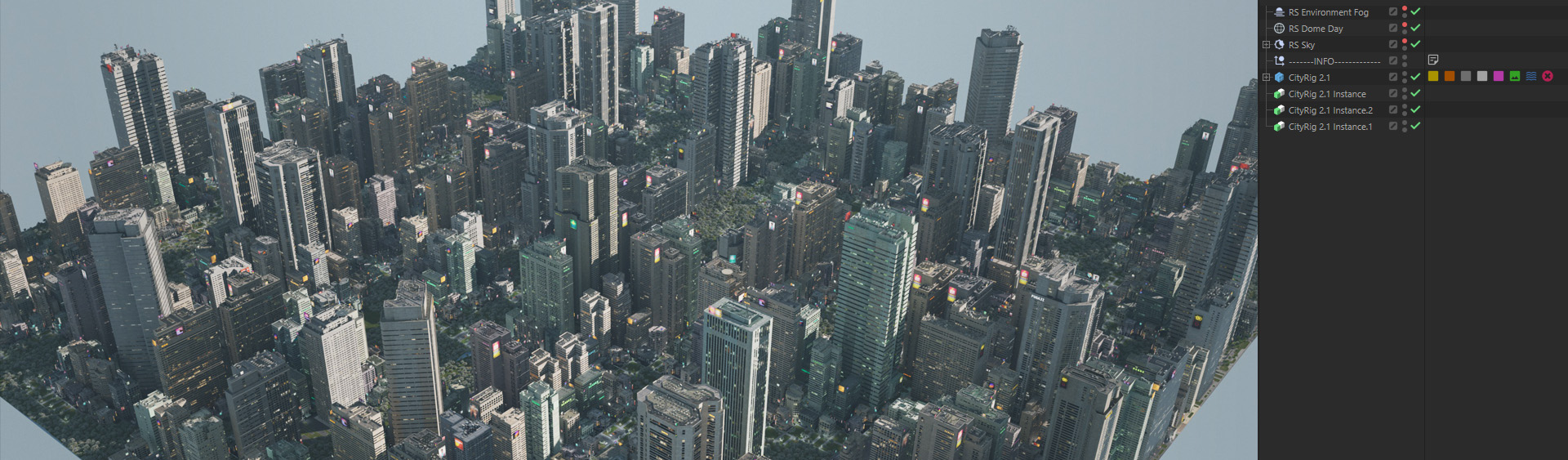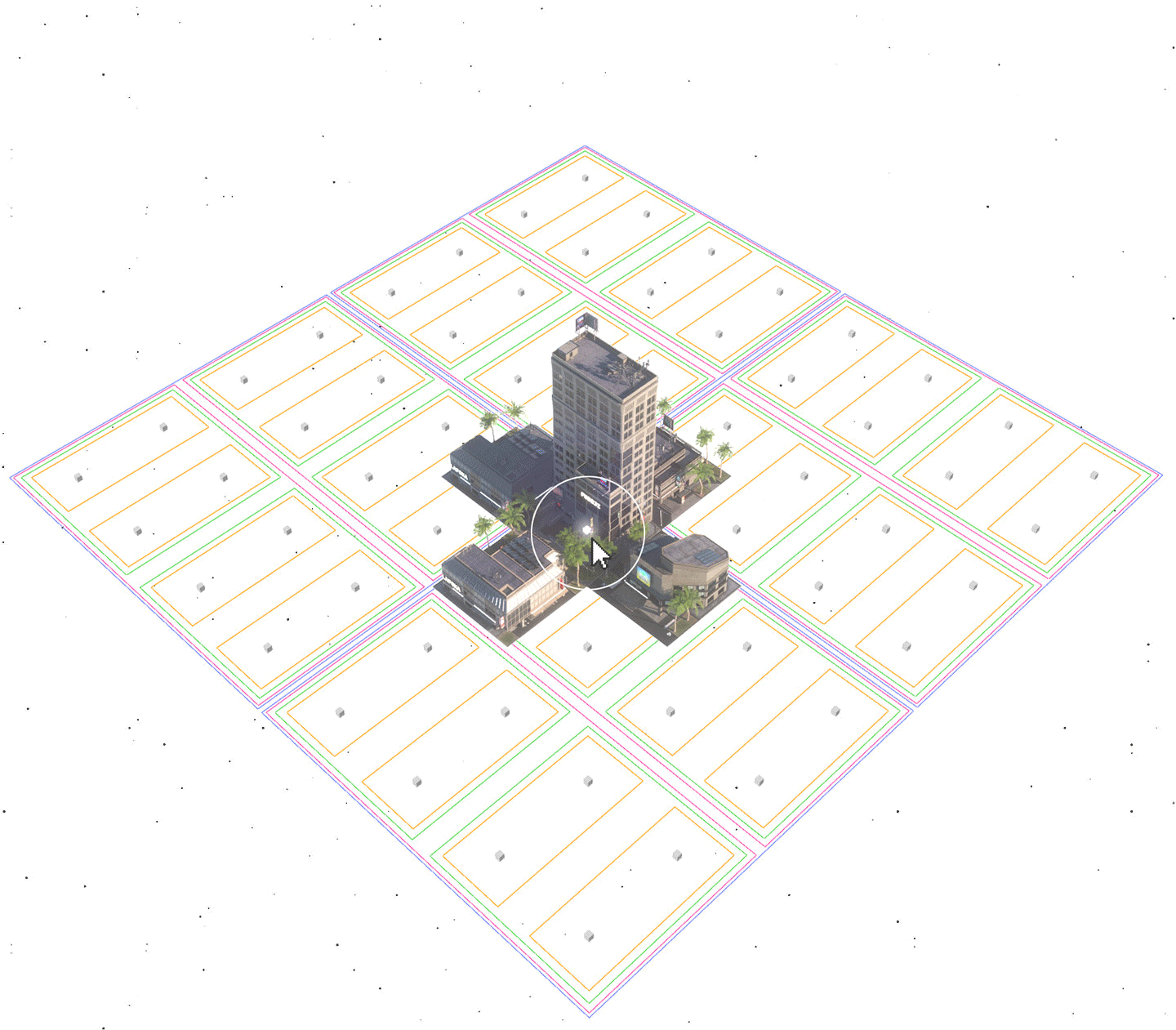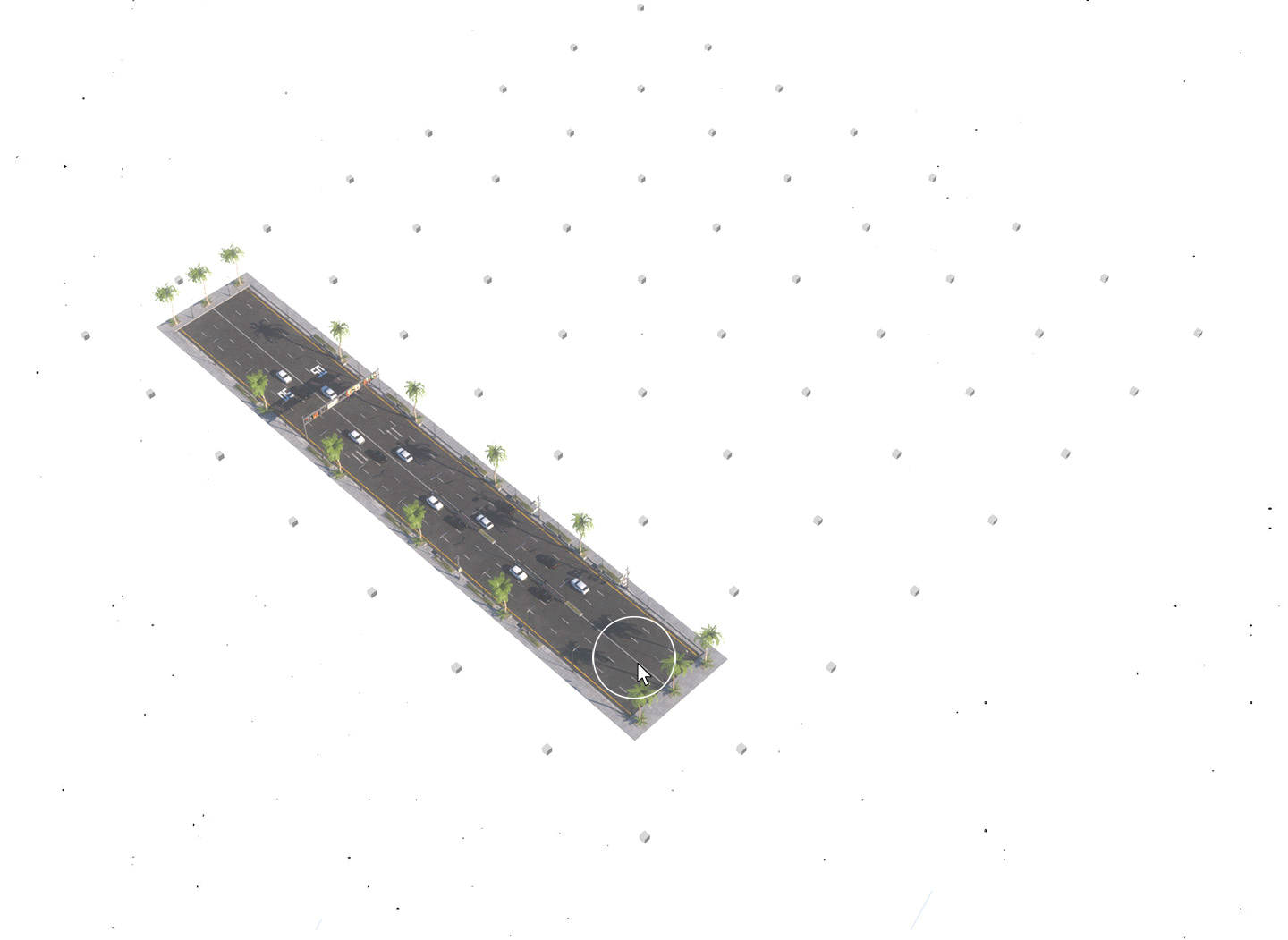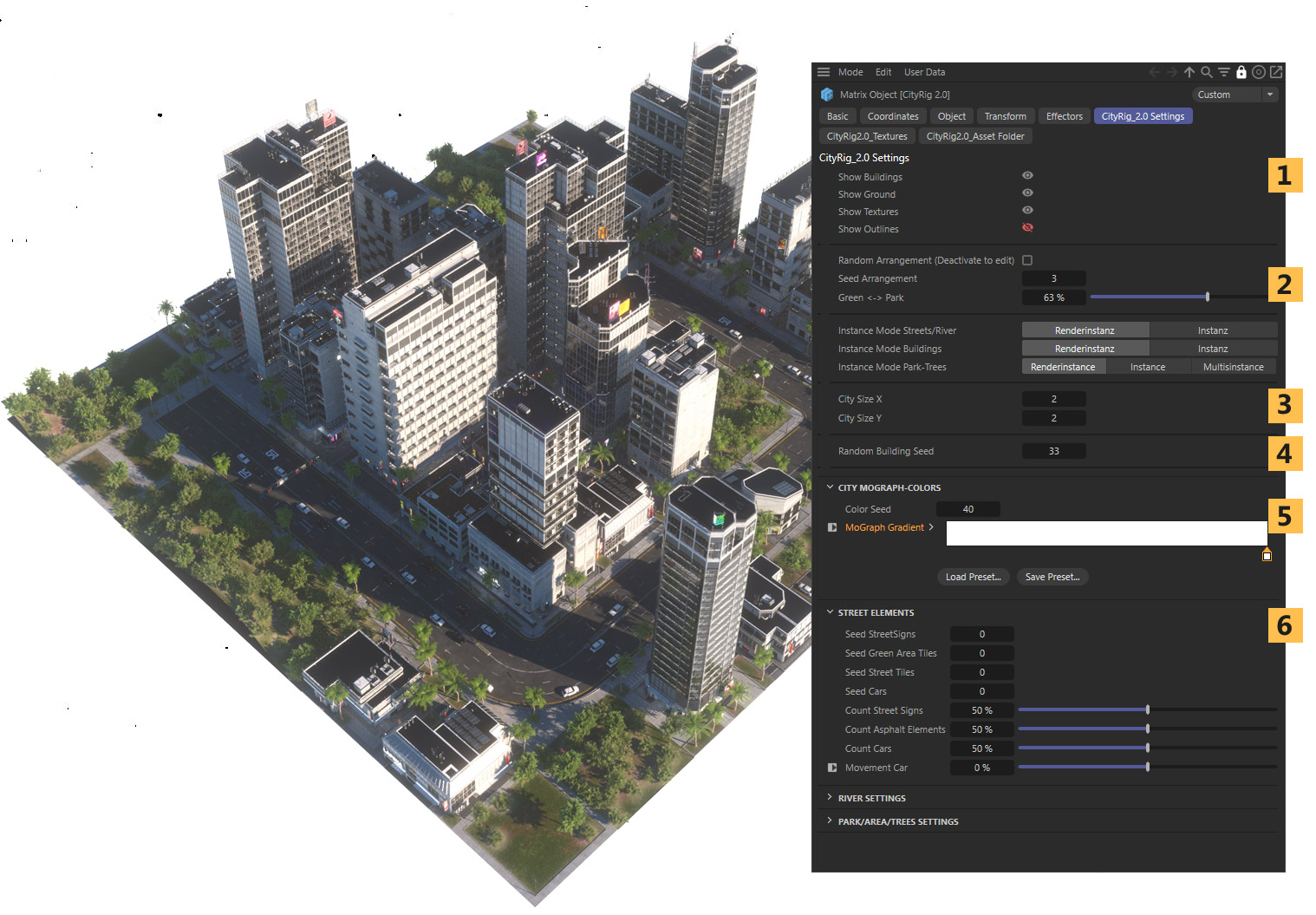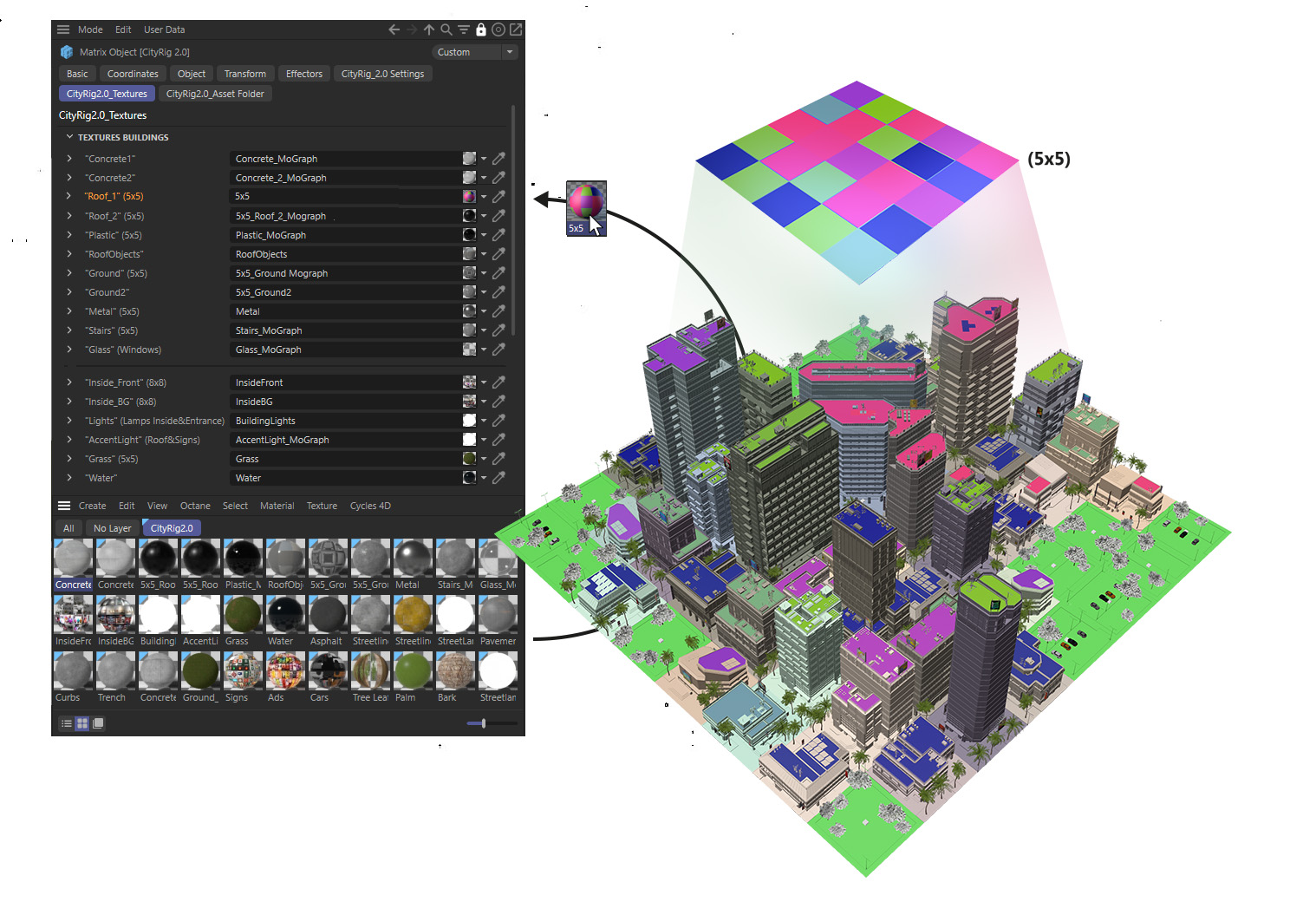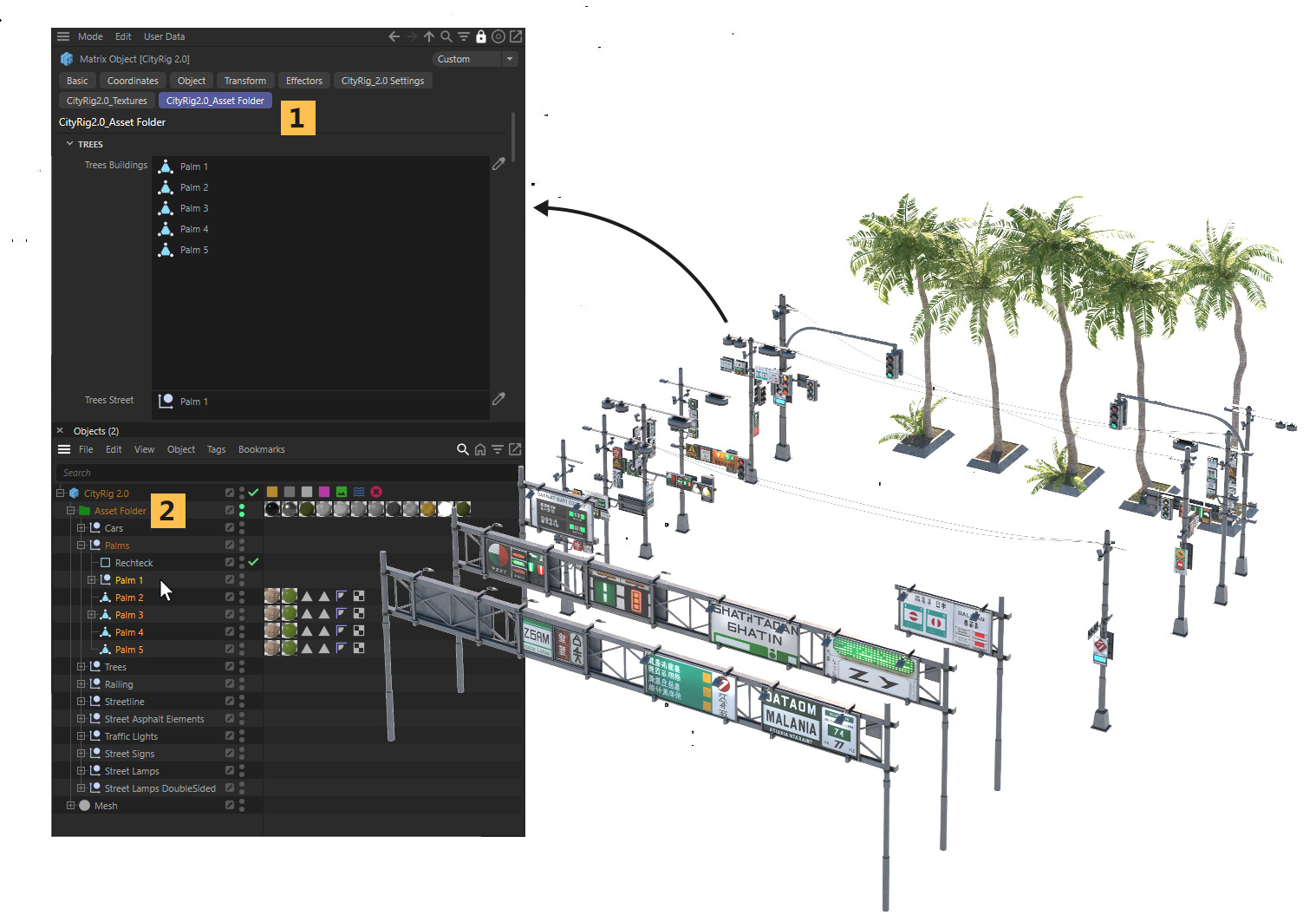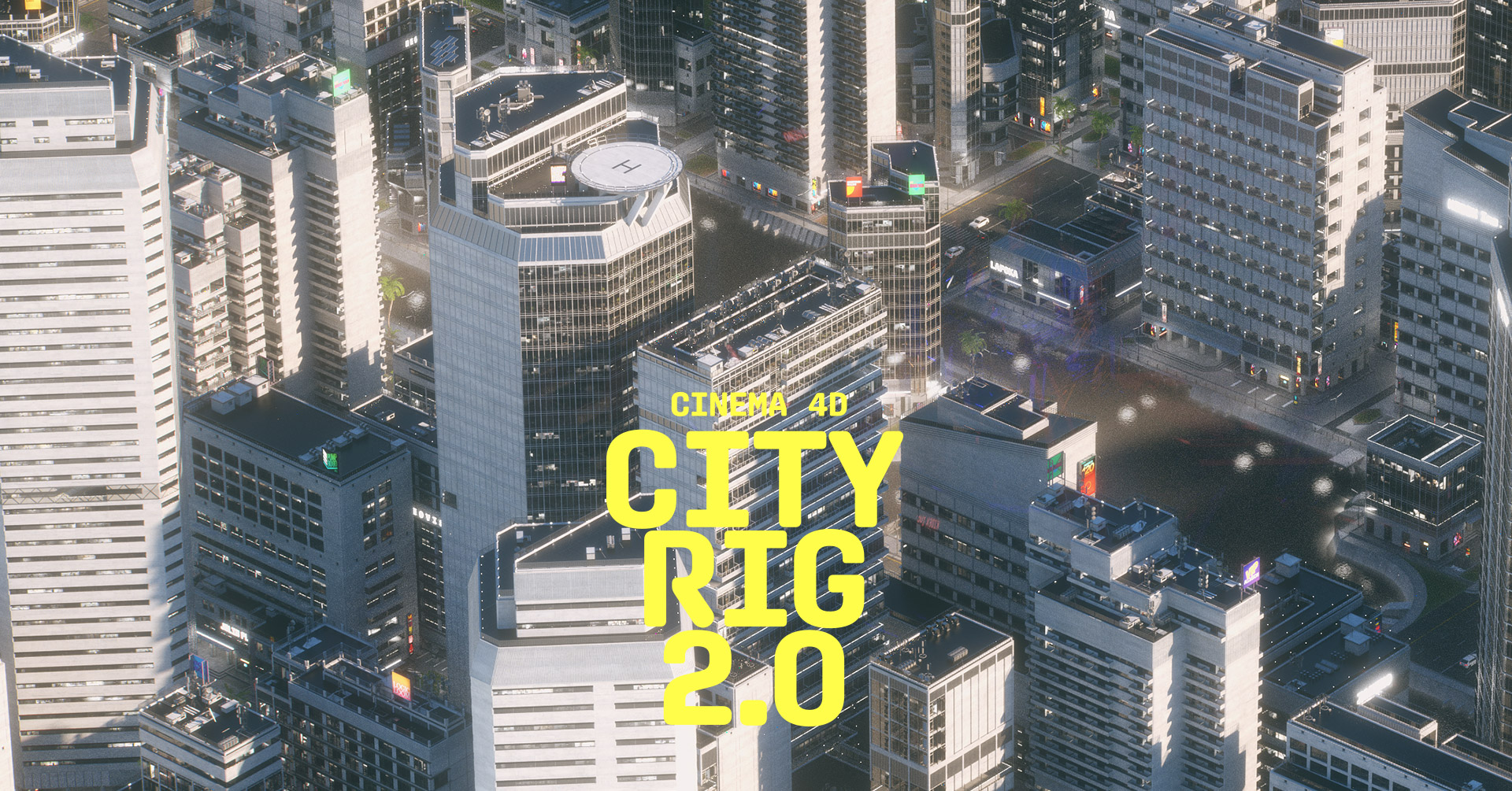CityRig 2.0 Settings
(1) Toggle various elements on or off
(2) Rearrange the buildings tag randomly. streets and rivers remain unaffected (deactivate it to edit your city manually)
(3) Define the size of the city grid
(4) Building instances will be rearranged based on clone ID and angle, not the layout of the city itself.
(5) You can use the MoGraph Color Effect for the respective shaders. These colors can be modified here.
(6) Furthermore, you can adjust additional settings for the roads, rivers, and parks. For example, the number of cars, trees, the height of hills in the park (negative values represent small ponds), cars can be slightly moved forward and backward (useful for short animations), etc.